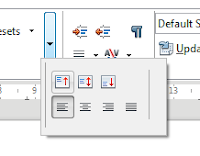środa, 14 września 2016
LibreOffice conference 2016 - Brno
This year again I had the pleasure to attend in the annual LibreOffice conference. This time it was organized in Brno, Czech Republic on September 7-9th 2016.
The conference was very well organized. The conference venue was located in the modern campus of the Faculty of Information Technology at the Brno University of Technology. Every day we listened talks and participated in events on evenings. It was a good opportunity to meet my mentors and other GSoC students. One of the best things is that you can find out who is behind well known IRC nick :)
First day started with opening session and presentation of the state of the project. That day we also took part in HackNight - hacking together in the Red Hat office. My short talk was on the last day of the conference. There was a GSoC panel where we were able to present our projects. At the end we went sightseeing Brno.
I would like to thank sponsors, The Document Foundation and all organizers for a great event.
We also found out where will be organized next meeting.
See you next year in Rome!
piątek, 19 sierpnia 2016
GSoC 2016 - Infrastructure for defining toolbars via .ui (Glade) files - Final report
My all commits can be found here: https://cgit.freedesktop.org/libreoffice/core/log/?qt=author&q=eszkadev%40gmail.com
Done:
Not finished:
Tasks from my proposal
Done:
- Loading of different toolbar definitions in the Writer, Calc and Impress
- NotebookBar and Classic mode switching
- Mechanism to show/hide widgets depending on the context
- Priorities for widgets to allow dynamic hiding according to screen size
- Improved look of various widgets for their presentation in the toolbar
Not finished:
- Mechanism to add new tabs for the extensions
- Mechanism to customize the toolbar
Main changes
- Controls converted to be used outside sidebar:
- Possibility to change icon size in the Sidebar and Notebookbar [commit] [commit]
- Sidebar panels converted to single widgets:
- Container with widget priorities [commit]
- widget groups are collapsed when there is no enough space, user can access them from a dropdown menu
- Multiple Notebookbar implementations [commit]
- user can switch to other view using menubar
- Toolbar modes - tdf#101249 [commit]
- User can switch between different modes: default, single toolbar, sidebar and notebookbar
- Created custom widgets for better look:
niedziela, 10 lipca 2016
The environment to program AVR microcontrollers on Windows
I've tested a lot of tools which can be used to develop systems based on AVRs and finally found something ideal for me.
My setup:
WinAVR is a pack of needed apps: compiler (avr-gcc) and programming tool (avrdude). We should install it first. As an IDE I use Eclipse. The advantage of Eclipse is that I can share the same project on Windows and Linux. It supports my low-cost programmer - USBasp and I can easily change fuse bits clicking in the GUI:
To intall AVR plugin follow this tutorial.
On newer versions of Windows you can met problem with avr-gcc (error 0xc0000142):
To fix this issue you have to download fixed dll and copy to (WinAVR PATH)\utils\bin.
The last step is to add programmer in Eclipse to the AVR properties. To create new AVR project click New Project > C Project > AVR Cross Target Application > Empty Project and then set your MCU type, frequency etc.
To install USBasp in Windows the driver is needed: http://zadig.akeo.ie/. You have to choose "libusb-win32" in the driver field.
- WinAVR
- Eclipse with AVR plugin
WinAVR is a pack of needed apps: compiler (avr-gcc) and programming tool (avrdude). We should install it first. As an IDE I use Eclipse. The advantage of Eclipse is that I can share the same project on Windows and Linux. It supports my low-cost programmer - USBasp and I can easily change fuse bits clicking in the GUI:
To intall AVR plugin follow this tutorial.
On newer versions of Windows you can met problem with avr-gcc (error 0xc0000142):
To fix this issue you have to download fixed dll and copy to (WinAVR PATH)\utils\bin.
The last step is to add programmer in Eclipse to the AVR properties. To create new AVR project click New Project > C Project > AVR Cross Target Application > Empty Project and then set your MCU type, frequency etc.
To install USBasp in Windows the driver is needed: http://zadig.akeo.ie/. You have to choose "libusb-win32" in the driver field.
niedziela, 3 lipca 2016
Android - how to communicate with PC using serial port over bluetooth
One time I needed to simulate a device which communicates with PC over bluetooth. I thought that I can use my smartphone with Android because this is faster way than creating new device using microcontroler and bluetooth module. I needed only my phone, Android Studio and a USB cable.
I used code from Bluetooth Android Guide.
The most important line is:
Where base UUID is "00000000-0000-1000-8000-00805F9B34FB" and 0x1101 is the UUID of "SerialPort" service class. You can check service classes here.
After uploading application to the device and running application, you have to pair your phone with a PC. Sometimes COM port (on Windows) is binded just after pairing, but often you must do it manually. To do this you have to open bluetooth settings.
Then go to the "COM Ports" tab and click "Add". Select outgoing type and also your device from listbox. You should also see your application name below.
Click OK and you should get your COM port number.
The most important line is:
tmp = mBluetoothAdapter.listenUsingRfcommWithServiceRecord(NAME, MY_UUID);UUID.fromString(00001101-0000-1000-8000-00805F9B34FB)Where base UUID is "00000000-0000-1000-8000-00805F9B34FB" and 0x1101 is the UUID of "SerialPort" service class. You can check service classes here.
After uploading application to the device and running application, you have to pair your phone with a PC. Sometimes COM port (on Windows) is binded just after pairing, but often you must do it manually. To do this you have to open bluetooth settings.
Then go to the "COM Ports" tab and click "Add". Select outgoing type and also your device from listbox. You should also see your application name below.
Click OK and you should get your COM port number.
sobota, 2 lipca 2016
Windows 10
For many years my main operating system is Linux (currently openSUSE) but I also have installed Windows because sometimes I have to run or develop some native Windows apps. Some time ago I updated my Windows 8 to newer version - Windows 10.
Update was finished without any problems and after 3-4 hours I saw my new desktop. I'm rather a user who keeps opened a lot of windows simultanusely and for me the most important new feature is the support of multiple desktops:
I was using this in my Gnome desktop for a long time and one thing what is missing for me in the Windows implementation is a possibility to move window between desktops using a shortcut (or I missed this in the shortcut list). Nevertheless, the work on Windows isn't as much painful for me finally.
I also noticed one regression in sense of usability. Developers changed power management popup (shown after click on the battery tray icon) and now it is less functional:
I often switch between balanced and high performance modes, but now I can turn on/off only power-saving mode. To run high performance mode I have to click few times more (open power settings). This is the reason why I created shortcut on my desktop switching to the high performance mode:
Where GUID is one from the list:
Update was finished without any problems and after 3-4 hours I saw my new desktop. I'm rather a user who keeps opened a lot of windows simultanusely and for me the most important new feature is the support of multiple desktops:
I was using this in my Gnome desktop for a long time and one thing what is missing for me in the Windows implementation is a possibility to move window between desktops using a shortcut (or I missed this in the shortcut list). Nevertheless, the work on Windows isn't as much painful for me finally.
I also noticed one regression in sense of usability. Developers changed power management popup (shown after click on the battery tray icon) and now it is less functional:
I often switch between balanced and high performance modes, but now I can turn on/off only power-saving mode. To run high performance mode I have to click few times more (open power settings). This is the reason why I created shortcut on my desktop switching to the high performance mode:
powercfg.exe /setactive GUIDWhere GUID is one from the list:
powercfg -LISTponiedziałek, 22 lutego 2016
EDKII and QEMU - remote debugging with gdb
While working with UEFI debugger can be very helpful. I was using EDKII project to write my UEFI applications and I was testing it with QEMU. I added my application information file to the OvmfPkg module information and this let me to running my program using existing script.
To build OvmfPkg and run QEMU run (in the OvmfPkg folder):
We need to know where your application will be loaded (memory address). Run your application in QEMU:
text = 0x06B75220
data = 0x06B75220 + 0x00003a40 = 0x06B78C60
Now unload efi file:
Links:
http://osdevnotes.blogspot.com/2011/05/using-gdb-to-debug-uefi.html
http://wiki.osdev.org/Debugging_UEFI_applications_with_GDB
http://comments.gmane.org/gmane.comp.bios.tianocore.devel/6777
To build OvmfPkg and run QEMU run (in the OvmfPkg folder):
./build.sh -A IA32 qemu -s -monitor stdio -debugcon file:debug.log -global isa-debugcon.iobase=0x402After start debug.log file will be created where you can read output from UEFI.
We need to know where your application will be loaded (memory address). Run your application in QEMU:
Shell> fs0:
fs0:\> MyApp.efi
Loading driver at 0x00006B75000 EntryPoint=0x00006B75220 MyApp.efi
EntryPoint=0x00006B75220
gdb --tui
(gdb) file MyApp.efi
Reading symbols from MyApp.efi...(no debugging symbols found)...done.
(gdb) info files
Symbols from ".../edk2/Build/OvmfIa32/DEBUG_GCC48/IA32/MyApp.efi".
Local exec file:
`.../Build/OvmfIa32/DEBUG_GCC48/IA32/MyApp.efi', file type pei-i386.
Entry point: 0x220
0x00000220 - 0x00003a40 is .text
0x00003a40 - 0x00004320 is .data
0x00004320 - 0x00004520 is .reloc
text = 0x06B75220
data = 0x06B75220 + 0x00003a40 = 0x06B78C60
Now unload efi file:
(gdb) file
No executable file now.
No symbol file now.
(gdb) add-symbol-file MyApp.debug 0x06B75220 -s .data 0x06B78C60
add symbol table from file "MyApp.debug" at
.text_addr = 0x6b75220
.data_addr = 0x6b78c60
(y or n) y
Reading symbols from MyApp.debug...done.
break UefiMain
target remote localhost:1234
./build.sh -A IA32 qemu -s -monitor stdio -debugcon file:debug.log -global isa-debugcon.iobase=0x402
Links:
http://osdevnotes.blogspot.com/2011/05/using-gdb-to-debug-uefi.html
http://wiki.osdev.org/Debugging_UEFI_applications_with_GDB
http://comments.gmane.org/gmane.comp.bios.tianocore.devel/6777
Samba 3 with LDAP as a Primary Domain Controller
In this tutorial I will show how to configure samba 3 as a PDC with LDAP support. It will be possible also to use domain users on the server machine. I was using minimal Debian 8, openLDAP 2.4 (from repositories) and samba 3.6 (compiled from sources). My hostname is ldapserv and domain domain.edu
First install LDAP from repository:
Then edit /etc/ldap/ldap.conf file and set your domain base and URI:
You can check if it is working with:
You should get information about domain and admin.
Now create temporary file (temp.ldif) with this content:
Add these nodes to the tree:
Restart slapd:
Now we can create and add new user. Open new temporary file (john.ldif):
Add john.ldif:
Set the password for john:
When you enter command "id john", system couldn't find our user. We can make it possible.
Edit /etc/libnss-ldap.conf:
Edit /etc/nsswitch.conf and change these lines to:
Run:
And check again "id john", now you should see information about your user.
In this moment our OS know user "john", but it is impossible to log in. We must provide information about passwords for PAM. Install ldap support:
Again enter your ldap base and uri in this file:
Then write to files (and delete previous content):
/etc/pam.d/commonaccount:
/etc/pam.d/commonauth:
/etc/pam.d/commonsession:
Now test settings (on second terminal, without restarting, because you can lost your system).
We will create domain controller with samba. I will be using Windows 7 clients so samba version mus be >= 3.3.
Download and extract samba sources:
Install required libraries:
Configure and compile samba (with LDAP support, install dir: /usr/local/samba):
Add samba schema to the LDAP schema directory:
Now we will add this schema to the LDAP configuration. To do this using LDAP 2.4 we must create ldif file. Create file schema_convert.conf:
And pase this content:
Generate cn=samba.ldif file using slapcat:
Edit file:
Delete {13} from lines 1 and 3:
And delete this lines (from the end of file):
Add ldif file to the LDAP configuration:
Restart ldap:
Create samba config file:
And paste:
Create directories and group for machines:
Test config:
Change samba admin password:
We need samba tools to create LDAP nodes:
Copy config files:
Get domain SID number:
Edit /etc/samba/smbldaptools/smbldap.conf and change lines:
Edit /etc/samba/smbldaptools/smbldap_bind.conf:
Run:
Add library path:
Restart samba:
You can check domain state:
Add user for our domain:
Add user with:
Then set password:
LDAP
First install LDAP from repository:
apt-get install slapd ldap-utils
Then edit /etc/ldap/ldap.conf file and set your domain base and URI:
BASE dc=domain,dc=edu
URI ldap://127.0.0.1/
You can check if it is working with:
ldapsearch -x
You should get information about domain and admin.
Now create temporary file (temp.ldif) with this content:
dn: ou=People,dc=domena,dc=edu
ou: People
objectClass: organizationalUnit
dn: ou=Group,dc=domena,dc=edu
ou: Group
objectClass: organizationalUnit
Add these nodes to the tree:
ldapadd -c -x -D cn=admin,dc=domain,dc=edu -W -f temp.ldif
Restart slapd:
systemctl restart slapd.service
Now we can create and add new user. Open new temporary file (john.ldif):
dn: cn=john,ou=group,dc=domain,dc=edu
cn: john
gidNumber: 20000
objectClass: top
objectClass: posixGroup
dn: uid=john,ou=people,dc=domain,dc=edu
uid: john
uidNumber: 20000
gidNumber: 20000
cn: john
sn: john
objectClass: top
objectClass: person
objectClass: posixAccount
objectClass: shadowAccount
loginShell: /bin/bash
homeDirectory: /home/john
Add john.ldif:
ldapadd -c -x -D cn=admin,dc=domain,dc=edu -W -f john.ldif
Set the password for john:
ldappasswd -x -D cn=admin,dc=domain,dc=edu -W -S uid=john,ou=people,dc=domain,dc=edu
NSS
When you enter command "id john", system couldn't find our user. We can make it possible.
apt-get install libnss-ldap nscd
Edit /etc/libnss-ldap.conf:
BASE dc=domain,dc=edu
URI ldap://127.0.0.1/
Edit /etc/nsswitch.conf and change these lines to:
passwd: files ldap
group: files ldap
Run:
systemctl stop nscd.service
And check again "id john", now you should see information about your user.
PAM
In this moment our OS know user "john", but it is impossible to log in. We must provide information about passwords for PAM. Install ldap support:
apt-get install libpamldap
Again enter your ldap base and uri in this file:
nano /etc/pam_ldap.conf
Then write to files (and delete previous content):
/etc/pam.d/commonaccount:
account sufficient pam_unix.so
account required pam_ldap.so
/etc/pam.d/commonauth:
auth [success=1 default=ignore] pam_unix.so nullok_secure
auth required pam_ldap.so use_first_pass
auth required pam_permit.so
/etc/pam.d/commonsession:
session required pam_unix.so
session required pam_mkhomedir.so skel=/etc/skel/ umask=0022
Now test settings (on second terminal, without restarting, because you can lost your system).
SAMBA
We will create domain controller with samba. I will be using Windows 7 clients so samba version mus be >= 3.3.
Download and extract samba sources:
wget https://download.samba.org/pub/samba/samba3.6.25.tar.gz
tar zxvf samba3.6.25.tar.gz
cd samba3.6.25/source3
Install required libraries:
aptget install gcc make libldap2dev libkrb5dev libpam0gdev
Configure and compile samba (with LDAP support, install dir: /usr/local/samba):
./configure prefix=/usr/local/samba/ --with-ldap --with-ads --with-pam --disable-cups
make
make install
Add samba schema to the LDAP schema directory:
cd ..
cp examples/LDAP/samba.schema /etc/ldap/schema/samba.schema
Now we will add this schema to the LDAP configuration. To do this using LDAP 2.4 we must create ldif file. Create file schema_convert.conf:
cd ~/
nano schema_convert.conf
And pase this content:
include /etc/ldap/schema/core.schema
include /etc/ldap/schema/collective.schema
include /etc/ldap/schema/corba.schema
include /etc/ldap/schema/cosine.schema
include /etc/ldap/schema/duaconf.schema
include /etc/ldap/schema/dyngroup.schema
include /etc/ldap/schema/inetorgperson.schema
include /etc/ldap/schema/java.schema
include /etc/ldap/schema/misc.schema
include /etc/ldap/schema/nis.schema
include /etc/ldap/schema/openldap.schema
include /etc/ldap/schema/ppolicy.schema
include /etc/ldap/schema/samba.schema
Generate cn=samba.ldif file using slapcat:
mkdir -p ldif_output
slapcat -f ~/schema_convert.conf -F ~/ldif_output -n0 -s "cn={12}samba,cn=schema,cn=config" > ~/cn=samba.ldif
Edit file:
nano cn=samba.ldif
Delete {13} from lines 1 and 3:
dn: cn=samba,cn=schema,cn=config
objectClass: olcSchemaConfig
cn: samba
And delete this lines (from the end of file):
structuralObjectClass: olcSchemaConfig
entryUUID: bd8a7a823cb8102f8d5f070b4e5d16f8
creatorsName: cn=config
createTimestamp: 20100815125953Z
entryCSN: 20100815125953.198505Z#000000#000#000000
modifiersName: cn=config
modifyTimestamp: 20100815125953Z
Add ldif file to the LDAP configuration:
ldapadd -Y EXTERNAL -H ldapi:/// -f ~/cn=samba.ldif
Restart ldap:
systemctl restart slapd
Create samba config file:
nano /usr/local/samba/lib/smb.conf
And paste:
[global]
ldap admin dn = "cn=admin,dc=domain,dc=edu"
passdb backend = ldapsam:ldap://127.0.0.1:389
ldap ssl = off
ldap suffix = "dc=domain,dc=edu"
ldap passwd sync = yes
ldap group suffix = ou=Group
ldap user suffix = ou=People
workgroup = DOMAIN.EDU
netbios name = LDAPSERV
local master = yes add machine script = /usr/sin/useradd -d \ /dev/null -g 200 -s /sbin/nologin -M %u
security = user
logon drive = H:
domain master = yes
domain logons = yes
preferred master = yes
wins support = yes
log level = 2
log file = /usr/local/samba/logs
[homes]
comment = Home dirs
path = /home/%u
read only = no
create mode = 0750
browseable = yes
[netlogon]
path = /usr/local/samba/netlogon
guest ok = yes
browseable = no
[profiles]
path = /usr/local/samba/profiles
writeable = no
guest ok = yes
browseable = yes
create mode = 0700
Create directories and group for machines:
mkdir /usr/local/samba/profiles
mkdir /usr/local/samba/netlogon
groupadd -g 200 machine
Test config:
/usr/local/samba/bin/testparm
Change samba admin password:
export LD_LIBRARY_PATH=$LD_LIBRARY_PATH:/usr/local/samba/lib
/usr/local/samba/bin/smbpasswd -W
We need samba tools to create LDAP nodes:
cpan
cpan> install Net::LDAP
cpan> install Crypt::SmbHash
cpan> install Digest::SHA1
cd ~/
wget http://download.gna.org/smbldaptools/sources/0.9.9/smbldaptools0.9.9.tar.gz
tar xvfz smbldaptools0.9.9.tar.gz
cd smbldaptools0.9.9
./configure --with-samba-sysconfdir=/usr/local/samba/lib --with-samba-bindir=/usr/local/samba/bin --sysconfdir=/etc/samba
make && make install
Copy config files:
cp -pr smbldap.conf /etc/samba/smbldaptools/smbldap.conf
cp -pr smbldap_bind.conf /etc/samba/smbldaptools/smbldap_bind.conf
Get domain SID number:
export PATH=$PATH:/usr/local/samba/bin
net getlocalsid
Edit /etc/samba/smbldaptools/smbldap.conf and change lines:
SID=<YOUR SID>
sambaDomain="DOMAIN.EDU"
masterLDAP="ldap://127.0.0.1/"
ldapTLS="0"
verify="require"
suffix="dc=domain,dc=edu"
usersdn="ou=People,${suffix}"
groupsdn="ou=Group,${suffix}"
userHome="/home/%U"
userSmbHome="\\LDAPSERV\%U"
userProfile="\\LDAPSERV\profiles\%U"
Edit /etc/samba/smbldaptools/smbldap_bind.conf:
masterDN="cn=admin,dc=domain,dc=edu"
masterPw="<ldap admin password>"
Run:
smbldap-populate
Add library path:
export LD_LIBRARY_PATH=$LD_LIBRARY_PATH:/usr/local/samba/lib
Restart samba:
killall smbd
killall nmbd
/usr/local/samba/sbin/smbd
/usr/local/samba/sbin/nmbd
You can check domain state:
/usr/local/samba/bin/findsmb
Add user for our domain:
useradd DOMAIN.EDU$
/usr/local/samba/bin/smbpasswd -a -i DOMAIN.EDU (without $)
Add users
Add user with:
smbldap-useradd <name>
Then set password:
smbpasswd -a <name>
Subskrybuj:
Posty (Atom)